(23 February 2020) -- The new touch-screen keyboards do not include the long-running Music Finder Databases (MFD) of earlier models. However, it is possible to convert the records of a Music Finder Database into a Playlist. Each MFD record is converted into a registration and the Playlist is built on those registration files. This lesson illustrates how this is done.
Many years ago, Yamaha's Internet Direct Connection (IDC) allowed users to download individual MFD records. While the IDC is no longer, those IDC records are still available in the PSR Tutorial Resource collections. I have the IDC records on a USB drive. I am going to convert a "Beatles MFD" into a Playlist.
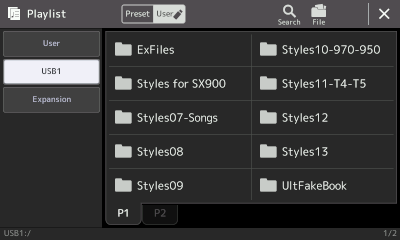 To start, press the PLAYLIST button on your keyboard. That opens up a Playlist screen with whatever Playlist is currently loaded. Touch the name of the current Playlist to open up the Playlist screen. The MFD in question is on the USB, so touch USB1 to view the contents of the USB drive. This drive holds several of the PSR Tutorial style collections. Styles #7 (Songs) has the MFD data we are looking for.
To start, press the PLAYLIST button on your keyboard. That opens up a Playlist screen with whatever Playlist is currently loaded. Touch the name of the current Playlist to open up the Playlist screen. The MFD in question is on the USB, so touch USB1 to view the contents of the USB drive. This drive holds several of the PSR Tutorial style collections. Styles #7 (Songs) has the MFD data we are looking for.
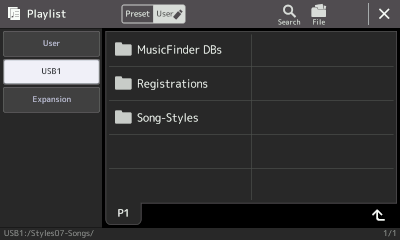 Touch the Styles07-Songs folder to open it. There are three sub folders. This collection contains over 10,000 song-styles. They would be, obviously, in sub folders under "Song Styles." Music Finder Databases can also be used to configure your keyboard for specific songs as can Registrations. But here we are looking for a Music Finder database, so open up the "MusicFinder DBs" folder.
Touch the Styles07-Songs folder to open it. There are three sub folders. This collection contains over 10,000 song-styles. They would be, obviously, in sub folders under "Song Styles." Music Finder Databases can also be used to configure your keyboard for specific songs as can Registrations. But here we are looking for a Music Finder database, so open up the "MusicFinder DBs" folder.
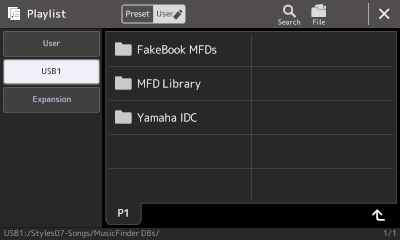 Once more three sub folders appear. In the Lessons under Music Finder there is an article on Fake Book MFDs. These are MFDs that were constructed to have a record for every song in particular fake books. Those databases, still available Online, are found in the "FakeBook MFDs" folder.
Once more three sub folders appear. In the Lessons under Music Finder there is an article on Fake Book MFDs. These are MFDs that were constructed to have a record for every song in particular fake books. Those databases, still available Online, are found in the "FakeBook MFDs" folder.
The "MFD Library" holds some exceptionally large MFD records drawn from a variety of Yamaha MFDs.
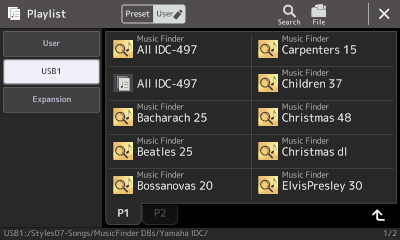
![]() The third folder, "Yamaha IDC", has the Yamaha records we are looking for. For a full discussion of these Yamaha IDC records, check out the lesson "IDC and Music Finder Plus" under the Music Finder section. When you open this folder, you see a list of various MFD databases. The icon looks like a magnifying glass with a musical note. The "Beatles 25" Music Finder database is listed. The 25 indicates that it holds 25 records. All of these smaller individual MFDs are combined into one large MFD with 497 records.
The third folder, "Yamaha IDC", has the Yamaha records we are looking for. For a full discussion of these Yamaha IDC records, check out the lesson "IDC and Music Finder Plus" under the Music Finder section. When you open this folder, you see a list of various MFD databases. The icon looks like a magnifying glass with a musical note. The "Beatles 25" Music Finder database is listed. The 25 indicates that it holds 25 records. All of these smaller individual MFDs are combined into one large MFD with 497 records.
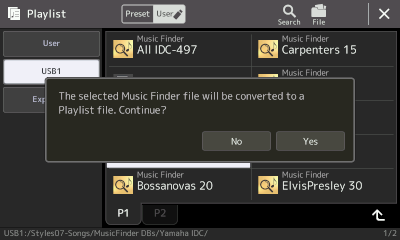 Select the "Beatles 25" MFD. You are in a Playlist screen and the keyboard is looking to load a Playlist file. However, it recognizes MFDs and it knows you have selected an MFD file. A dialog box opens up informing you that the selected MFD will be converted to a Playlist and asks you to confirm that operation. Touch "Yes" to confirm and the conversion process begins.
Select the "Beatles 25" MFD. You are in a Playlist screen and the keyboard is looking to load a Playlist file. However, it recognizes MFDs and it knows you have selected an MFD file. A dialog box opens up informing you that the selected MFD will be converted to a Playlist and asks you to confirm that operation. Touch "Yes" to confirm and the conversion process begins.
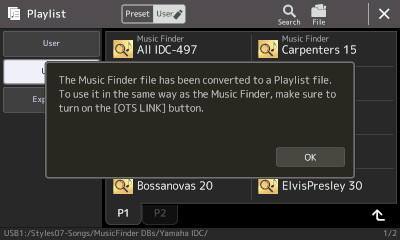 This MFD is very small so the conversion process happens quickly. Another dialog box opens up informing you the conversion is complete and warns you: "To use it in the same way as the Music Finder, make sure to turn on the [OTS LINK] button.
This MFD is very small so the conversion process happens quickly. Another dialog box opens up informing you the conversion is complete and warns you: "To use it in the same way as the Music Finder, make sure to turn on the [OTS LINK] button.
![]()
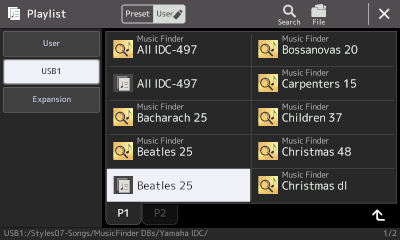 The converted Playlist is in the same folder as the original MFD file, which remains unchanged. The icon for the Playlist is different. It looks like a musical note followed by lines of text.
The converted Playlist is in the same folder as the original MFD file, which remains unchanged. The icon for the Playlist is different. It looks like a musical note followed by lines of text.
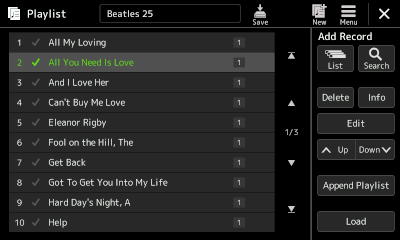 You are in the Playlist window, so, selecting the "Beatles 25" Playlist, loads that Playlist and takes you to the original Playlist window. Note the filename shows as "Beatles 25".
You are in the Playlist window, so, selecting the "Beatles 25" Playlist, loads that Playlist and takes you to the original Playlist window. Note the filename shows as "Beatles 25".
The first song is "All My Loving." The second song is "All You Need Is Love," which is selected in this screen shot. There are 10 records showing, but this is only page 1 of 3. The arrows on the right can move up up or down a page at a time, or take you to the very beginning of the list or the last record in the list. You can select any record by touching it. Touch the "Load" button to load that record.
Note also the Up and Down buttons on the right. If you want to reposition one of the songs in the list, simply select it and then use the Up and Down arrows to move it elsewhere in the list. You can also delete a record by selecting it and then touching the Delete button.
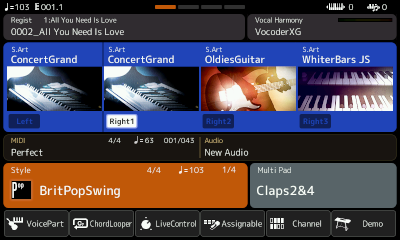 Loading the 2nd record and switching to the Home screen shows that the style is now BritPopSwing with a tempo of 103, the Right1 voice, a ConcertGrand, is ON. The registration file is called "0002_All You Need Is Love" with button1 active. If you go back to the Playlist and try different records, you will see that each one loads a different registration file that specifies the style, tempo, and voices. It will also indicate the intro and main variation if that were part of the original MFD record.
Loading the 2nd record and switching to the Home screen shows that the style is now BritPopSwing with a tempo of 103, the Right1 voice, a ConcertGrand, is ON. The registration file is called "0002_All You Need Is Love" with button1 active. If you go back to the Playlist and try different records, you will see that each one loads a different registration file that specifies the style, tempo, and voices. It will also indicate the intro and main variation if that were part of the original MFD record.
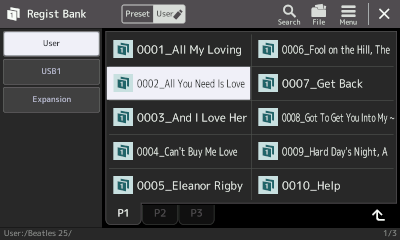 With "All You Need Is Love" in the Regist box, touch that file to open up the Regist Bank screen. The individual registration files picked up the song name from the MFD and also added a four-digit counter to make sure the records were in the same order as they were in the MFD. Note also that the path to these registrations, shown in the lower left-hand corner, is "User:/Beatles 25/". The conversion process created a single Playlist file, but it also created a folder with individual registration records for every record in the original MFD. That folder, with the same name as the new Playlist, was placed in the User area.
With "All You Need Is Love" in the Regist box, touch that file to open up the Regist Bank screen. The individual registration files picked up the song name from the MFD and also added a four-digit counter to make sure the records were in the same order as they were in the MFD. Note also that the path to these registrations, shown in the lower left-hand corner, is "User:/Beatles 25/". The conversion process created a single Playlist file, but it also created a folder with individual registration records for every record in the original MFD. That folder, with the same name as the new Playlist, was placed in the User area.
This page updated on February 15, 2024 .