(December 5, 2012) In the lessons under Music Finder, was one that described a Music Finder database with records defined for an individual fake book. Refer to that Lesson on "Fake Book MFDs" for a discussion of how these databases were created. You can download the MFD for any of 50 of the most popular Fake Books in the US market. Each MFD has one or more records for each song in the fake book. Where no existing record could be found for a particular song, a default style and tempo was used in the MFD.
The new touch screen models (Genos and PSR-SX900/700) do not support Music Finder databases. But, as you saw in the "Beatles Playlist" lesson, it is a simple matter to convert a Music Finder database to a Playlist. In this lessons, we'll do some conversions and show you the result.
Fake Book MFDs
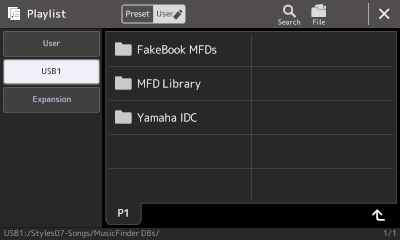 As shown on earlier lessons, the Styles #7 collection includes a folder for Music Finder databases. One of the sub folders there is for the Fake Book MFDs. All of the fake book MFDs are available in that folder.
As shown on earlier lessons, the Styles #7 collection includes a folder for Music Finder databases. One of the sub folders there is for the Fake Book MFDs. All of the fake book MFDs are available in that folder.
 Open that folder and you see five pages of Music Finder databases. Each is named after the fake book for which it was designed. Here is the first page. Most of these fake books can still be purchased although some are out of print and may have to be found on the Used Books market.
Open that folder and you see five pages of Music Finder databases. Each is named after the fake book for which it was designed. Here is the first page. Most of these fake books can still be purchased although some are out of print and may have to be found on the Used Books market.
 Here is the second page. I have already converted some of these to Playlists. Observe that the JazzOfThe50s is listed as a Playlist as well as a MusicFinder database (remember the icons are different).
Here is the second page. I have already converted some of these to Playlists. Observe that the JazzOfThe50s is listed as a Playlist as well as a MusicFinder database (remember the icons are different).
Let's review the steps to make the conversion:
- Press the PLAYLIST button to bring up the Playlist screen.
- Touch the name of whatever Playlist is currently loaded to bring up the Playlist selection screen.
- Navigate to the USB1 area and the folder that has the various fake book MFDs.
- Select the "JazzOfThe 50s" MFD.
- Confirm that you want to convert it to a Playlist.
- The Playlist is created in the same folder. A separate folder of the same name holds all the registration files and that is automatically stored in the User area.
 Select the new Playlist, "JazzOfThe50s", and the Playlist window opens up. Here is the first page. Songs are in alphabetical order starting with "Adios". There are a total of 24 pages of songs in this Playlist.
Select the new Playlist, "JazzOfThe50s", and the Playlist window opens up. Here is the first page. Songs are in alphabetical order starting with "Adios". There are a total of 24 pages of songs in this Playlist.
 I want to keep this Playlist in my User area rather than only on the USB drive. Touching the Playlist filename to go back to the selection screen and then touching the Files icon to open up the file operations. Select Copy, touch JazzOfThe 50s, then navigate to the User area and open up the PL folder. This is where I want to save my Playlists so, finally, touch "Save here."
I want to keep this Playlist in my User area rather than only on the USB drive. Touching the Playlist filename to go back to the selection screen and then touching the Files icon to open up the file operations. Select Copy, touch JazzOfThe 50s, then navigate to the User area and open up the PL folder. This is where I want to save my Playlists so, finally, touch "Save here."
 Here are the contents of that PL folder in the Playlist selection screen. The "JazzOfThe50s" Playlist is shown among other playlists.
Here are the contents of that PL folder in the Playlist selection screen. The "JazzOfThe50s" Playlist is shown among other playlists.
I have also already converted three other books in the Jazz Bible series: Jazz Of The 60s, Ragtime and Early Jazz, and The Swing Era. Their playlists are shown in this PL folder.
 Touching JazzOfThe60s to load that Playlist, I see that it holds 21 pages of entries. Here is the first page with songs from "Adam's Apple" to "At Long Last Love." You can easily jump to the last page by hitting the down arrow with a line under it. However, if you wanted something in the middle of the book, you would have to page down about 10 or 11 times to find your song.
Touching JazzOfThe60s to load that Playlist, I see that it holds 21 pages of entries. Here is the first page with songs from "Adam's Apple" to "At Long Last Love." You can easily jump to the last page by hitting the down arrow with a line under it. However, if you wanted something in the middle of the book, you would have to page down about 10 or 11 times to find your song.
 The Ultimate Fake Book, a very big fake book, was also converted. Here is page 1 of that Playlist. There are a total of 141 pages.
The Ultimate Fake Book, a very big fake book, was also converted. Here is page 1 of that Playlist. There are a total of 141 pages.
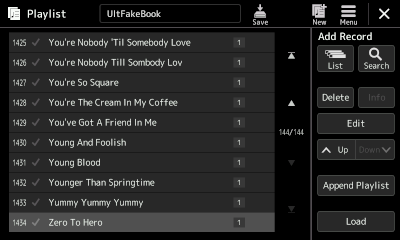 Jumping to the last page in the Playlist, you see that there are actually 1,454 entries in this Playlist. Trying to find a record in the middle of the list would be a major chore. Do you want to touch that page up arrow 70 times?
Jumping to the last page in the Playlist, you see that there are actually 1,454 entries in this Playlist. Trying to find a record in the middle of the list would be a major chore. Do you want to touch that page up arrow 70 times?
This illustrates one of the draw backs to trying to use Playlists to hold a very large list of songs.
However, that list of songs is actually a list of registration files. They are also stored in your keyboard in the User area in a folder labeled "UltFakeBook." Using the registration screen to go to that folder, you can now navigate among the individual registration files. Here you see the first 5 pages (50 songs) P1 to P5, but a single touch can move that to P6 to P11. Pushing the right-facing arrow, advances the screen 50 songs at a time. It will still take a lot of touches to get to the middle of this list.
A better strategy to deal with a very large list of songs in alphabetical order is to create alphabetical folders for the individual registration files. That way if you want a song that starts with "M", you would open the "M" folder in the Regist Bank screen and see all the songs that start with M. The alphabetical folders will get you to where you want to be much quicker than using a Playlist.
This page updated on February 15, 2024 .