Music Finder's Search Screen
In the previous lesson you learned about the information that is stored in a Music Finder record. You can use the information stored in these records to help refine your search for particular songs. To search the database, you would use the SEARCH1 or SEARCH2 options from the Music Finder display screen. Selecting either of these options brings up the MUSIC FINDER SEARCH screen. The screen shown below is from the Tyros3, but the search screen in all the PSR and Tyros keyboards have the very same search options.
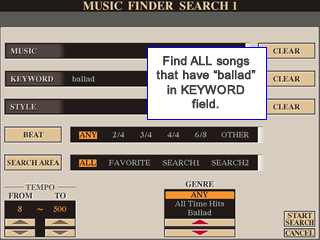 If
you read through the lesson on Editing Records, you will be familiar with this
screen. It looks very much like the EDIT RECORD screen, although it is not identical.
You use the fields in the SEARCH screen to indicate values you would like to
find in the records of the database. The initial MUSIC, KEYWORD, and STYLE
fields are empty. This means that you accept records with anything in these
fields.
If
you read through the lesson on Editing Records, you will be familiar with this
screen. It looks very much like the EDIT RECORD screen, although it is not identical.
You use the fields in the SEARCH screen to indicate values you would like to
find in the records of the database. The initial MUSIC, KEYWORD, and STYLE
fields are empty. This means that you accept records with anything in these
fields.
This initial BEAT setting is ANY, the SEARCH AREA is set to ALL, the GENRE is set to ANY, and the TEMPO is anything between 5 and 500. Again, if you don't change any of these fields, there are no restrictions in these fields either and so executing a search would result in all records being selected. The idea of a search, however, is to narrow down the list of songs by limiting the number of records selected and you do this by putting conditions on what records are acceptable.
Finding all the "ballads"
For example, suppose I want to see just the ballads available in the Tyros3 Music Finder database. To begin my search, I select the Search 1 option [1] by pressing the [6A] button. This opens up the SEARCH 1 screen (see illustration above). I then selected the KEYWORD field (by pressing the [B] button) and entered the term ballad in the name input box for the KEYWORD field. This restriction means that I only want to see records that have the term "ballad" somewhere in the keyword field. No other changes were made. To execute the search, I selected the START SEARCH option by pressing the [8A] button.
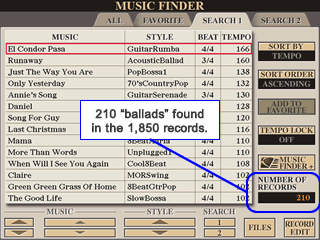 Since
I started with the SEARCH 1 option, the results of my search will be
displayed under the SEARCH 1 tab. Tab over to SEARCH 1 and you see that my search
found 210 records. You can select and edit any of these records and you will
find the term "ballad" in the keyword field. It could be there by
itself or it could be part of a list of keywords, e.g. "50,ballad" or "ballad,sinatra". I
haven't changed the number of records in the database. If you look under the
ALL tab, you will still see the full list of 1,850 records.
Since
I started with the SEARCH 1 option, the results of my search will be
displayed under the SEARCH 1 tab. Tab over to SEARCH 1 and you see that my search
found 210 records. You can select and edit any of these records and you will
find the term "ballad" in the keyword field. It could be there by
itself or it could be part of a list of keywords, e.g. "50,ballad" or "ballad,sinatra". I
haven't changed the number of records in the database. If you look under the
ALL tab, you will still see the full list of 1,850 records.
Finding Country Ballads
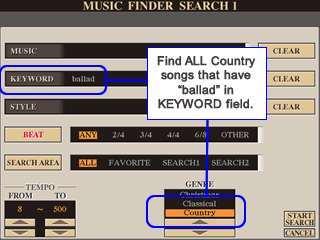 If
I add more restrictions in the search fields, I can narrow down the list
even more. Suppose I only want to find "ballads" that are "country" songs. Selecting
the SEARCH 1 option again, I leave the term "ballad"
under the KEYWORD
field, but I also scroll down the GENRE fields and select the Country GENRE. Now,
my search will find records that have both conditions satisfied, that is, the
term "ballad" somewhere in the KEYWORD field and the GENRE field set to Country. I
press [8A] to start the search. This will replace the records under the SEARCH
1 tab with the results of this revised search.
If
I add more restrictions in the search fields, I can narrow down the list
even more. Suppose I only want to find "ballads" that are "country" songs. Selecting
the SEARCH 1 option again, I leave the term "ballad"
under the KEYWORD
field, but I also scroll down the GENRE fields and select the Country GENRE. Now,
my search will find records that have both conditions satisfied, that is, the
term "ballad" somewhere in the KEYWORD field and the GENRE field set to Country. I
press [8A] to start the search. This will replace the records under the SEARCH
1 tab with the results of this revised search.
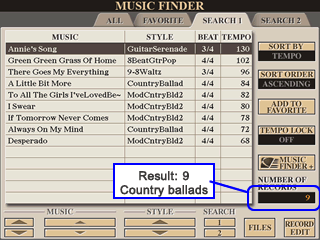 Now,
I find that there are only 9 records from the 1,850 total that are found. Are
there only 9 country ballads in the database? Well, maybe. If one of the "country"
ballads had the GENRE field set to "Ballad", it would not have been found
with this search criteria. In addition, there could be many more ballads in
the database, but if they did not have anything entered in their KEYWORD fields,
they would not be found with this search. This highlights the fact that searching
will only work well if care is used in maintaining the KEYWORD field and the
GENRE field.
Now,
I find that there are only 9 records from the 1,850 total that are found. Are
there only 9 country ballads in the database? Well, maybe. If one of the "country"
ballads had the GENRE field set to "Ballad", it would not have been found
with this search criteria. In addition, there could be many more ballads in
the database, but if they did not have anything entered in their KEYWORD fields,
they would not be found with this search. This highlights the fact that searching
will only work well if care is used in maintaining the KEYWORD field and the
GENRE field.
Other searches can be much more precise. Suppose you created a search criteria that specified a BEAT of 3/4 and nothing else. Executing this search would, indeed, find all the records where the BEAT field is set to 3/4. This search would produce 107 records.
Finding ballads from the 1970s
You may pay more attention to what is in the KEYWORD field than the GENRE field. In Yamaha's database, there are multiple entries in the various keyword fields. Yamaha used a two number abbreviation to denote the decade for particular songs. For example, songs popular in the 1970s would have a "70" included in the keyword field. If you searched on "70" in that keyword field, you would find 386 records in the database. But, what if you wanted the ballads that were popular in the 1970s? There were 210 records with "ballad" in the keyword field. How many of those were also popular in the 1970s?
You know that the KEYWORD field can have multiple entries. You can also include multiple entries in your search of the keyword field. OK, suppose you try a keyword search by entering "70,ballad" in the keyword field. You might be surprised to see that the result is 523 records! What happened? By entering multiple keywords in your search, you found all the records that had a "70" plus all the records that had "ballad" in this field. Instead of narrowing down your search, including the two keywords expanded your search.
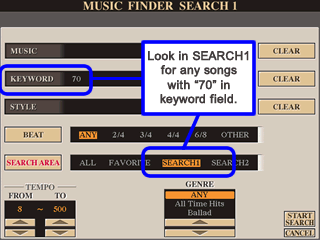 But there is a way you can narrow down your search. You can repeat our earlier
search above where we used the SEARCH 1 option to find the 210 records
with "ballad" in the keyword field. Now, choose that SEARCH 1 option
again (or select the alternative SEARCH 2 option). Enter "70" in the keyword
field AND restrict the SEARCH AREA to be SEARCH1. Instead of searching all the
records, you will only be searching the records in the SEARCH1 area where we
have our 210 "ballad" records.
But there is a way you can narrow down your search. You can repeat our earlier
search above where we used the SEARCH 1 option to find the 210 records
with "ballad" in the keyword field. Now, choose that SEARCH 1 option
again (or select the alternative SEARCH 2 option). Enter "70" in the keyword
field AND restrict the SEARCH AREA to be SEARCH1. Instead of searching all the
records, you will only be searching the records in the SEARCH1 area where we
have our 210 "ballad" records.
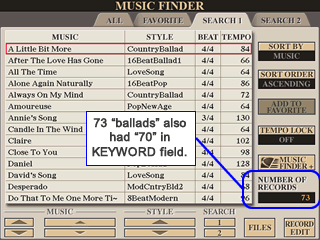 This search results in 73 records. If you select and edit any of these records,
you will see both terms "70" and "ballad" located somewhere in the KEYWORD
field.
This search results in 73 records. If you select and edit any of these records,
you will see both terms "70" and "ballad" located somewhere in the KEYWORD
field.
Of course, the numbers used in these examples pertain only to the "corrected" Music Finder Database for the Tyros3. If you've followed along and tried some of these searches on your database, you certainly will find a different number of records, but the steps and the procedures should all work the same no matter what keyboard or database you have.
Searching on Song Names
If you know the name of a song you want, you can probably find that by simply sorting the list of names alphabetically and then scrolling up or down to the song you want. However, what if you don't quite know the song title, but you do know that the word "night" appears somewhere in that title. Let's try searching for that in the MUSIC field.
Select one of the Search options and enter "night" in the MUSIC field. Make sure all the other fields are cleared or set to ANY or ALL. Now execute your search and take a look at the results. You'll find 35 songs listed in the Tyros3 MFD. At the top of the list you'll find A Hard Day's Night, Night in Tunisia, All Night Long. No surprises here. All these songs have "Night" as part of the song title. But the next song is Are You Lonesome Tonight. This title includes the letters for "night" but they are part of the word "Tonight". You will also find Midnight in Moscow and Midnight Sun in the list of song titles. Again, each of these titles includes the characters "night". So, just be aware that when you enter some characters in the MUSIC text field, it will include all records that have those characters anywhere in the field.
You could enter " night" in the search field, that is, include a space before "night". This would find 17 records. It would not find songs like Midnight Sun. Unfortunately, it also would not find songs like Night Train or Night and Day where the song title actually starts with the letters "night".
Next Step: Making Major Revisions to the Database
Well, now you know how to edit records, how to create new records, and how to search for records. If you want to make slight changes, the instructions above are all you need to know to go ahead and fix some records or add some new ones. However, if you want to make a LOT of changes to the database, the facilities in the PSR and Tyros keyboards are cumbersome. Fortunately, you don't have to do all your editing on the keyboard. Utility programs are available that you can run on your personal computer that can help enormously with organizing and managing your Music Finder database(s). In the next lesson, we'll take a brief look at one of the most popular utility programs, Michael Bedesem's MusicFinderView.
This page updated on February 15, 2024 .