If you use software from others on your keyboard – whether it's from an amateur player or a professional producer – the settings of the keyboard can unintentionally change without you noticing it right away. Later, when you do notice (at the start of a gig for example), it can cause stress and stress is never a good way to start a performance.
But this isn't the only reason why it can be handy to have a setup registration with your own basic settings at hand that you can use in case of such an emergency. After all, you can change a setting yourself (unintentionally or willingly) and forget all about it. Having a setup registration at your fingertips can then also save the day.
Almost every musician powers down the keyboard when the keyboard isn't reacting like it should be. With a setup registration, configured specifically for your needs, you don't have to that anymore.
What To store in a setup registration
Your most used split points for style, left and right 3 voice
With the direct access button and sync start button you can quickly set them up.
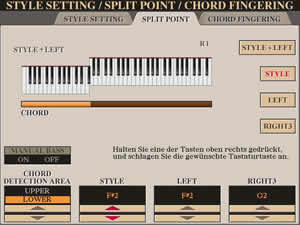 Press the upper and lower scroll button (under the display) of each split point you want to change at the same time and you will have all set to the default (F2# - F2# - G2).
Press the upper and lower scroll button (under the display) of each split point you want to change at the same time and you will have all set to the default (F2# - F2# - G2).
When you generally use a higher or lower split point for the style, I urgently recommend you to keep the left split point the same as the style split point and the right 3 split point half a note higher then style and left. (Click on this screen shot, or any that follow, to get a large view of the screen options.)
Your most used voices, a piano for example
With "Voice" the current Split Points for Left and Right 3 on a Tyros 5 will also be stored automatically. Split Points are usually the problem when suddenly instruments from Left and Right voices only partially work.
Harmony/Echo effects for right hand
You should definitely turn the [HARMONY/ECHO] button off for your setup registration to prevent this effect from unintentionally ruining your play.
Transpose set to zero
 Just to be sure – you won't be the first one to forget that you altered this setting and then wonder why your midifiles sound awful all of a sudden.
Just to be sure – you won't be the first one to forget that you altered this setting and then wonder why your midifiles sound awful all of a sudden.
To do this, press the [MIXING CONSOLE] button and tab to TUNE, set all three transpose knobs, on the bottom left of the display, to zero.
Style
Even if you don't use Style most of the time, you still want this to be stored in the setup registration. Storing Style will not only store the current setting (On or Off) but it will also store your Style Split Point. Keep in mind though that it will store the current Main and Synchro Start setting as well. So make sure those are set to your preference.
Tempo
When you decide you want a certain style in your registration make sure the appropriate tempo is set as well.
Style-volume
Do you think a volume setting of 100 for a style is too loud? Adjust it before storing it in your setup registration.
Foot Pedal setup
 You can connect three foot pedals to your keyboard. I recommend at least two pedals - the FC7 Volume Foot Control (Yamaha) and a FC4 Sustain Foot pedal (also Yamaha).
You can connect three foot pedals to your keyboard. I recommend at least two pedals - the FC7 Volume Foot Control (Yamaha) and a FC4 Sustain Foot pedal (also Yamaha).
 It would be better if you could connect two Sustain Foot pedals. That way the second one can be set to turn your pages or to start your Style and so on.
It would be better if you could connect two Sustain Foot pedals. That way the second one can be set to turn your pages or to start your Style and so on.
The sooner you get used to some sort of default use for each pedal, the slimmer the chance that you will get confused later on.
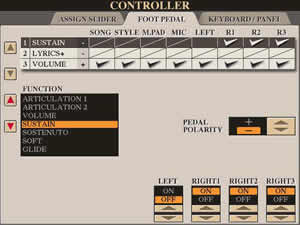 My setting for the Sustain 1 pedal depends on the
instrument I play with my right hand, for example:
My setting for the Sustain 1 pedal depends on the
instrument I play with my right hand, for example:
- Piano, Strings, Choral: Sustain effect (sustain)
- Organ: Leslie fast – slow
- Aloha guitar: Slide-effect, and so on
Normally, I use the Sustain 2 pedal to start or change things when I can't use my right hand.
The Volume Foot Control is used to control the overall volume, but keep in mind that it can also be used to control the volume of a group of instruments.
Your most used setup for the foot pedals should be stored in your setup registration!
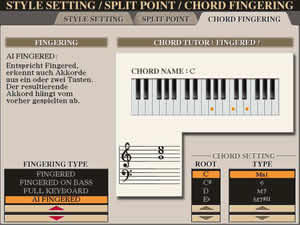 Chord recognition/Fingering
Chord recognition/Fingering
Are you used to playing with the fingering type set to AI FINGERED, SINGLE FINGER, FINGERED ON BASS or a different default setup? This should also be stored in your setup registration.
Microphone setup
Your preferred setup for microphone should also be stored in the setup registration. The need for a preferred vocal harmony setting in your setup registration is personal. Time will tell what your best setting is. I would start with VH disabled but set to your most used setting in order to quickly enable the appropriate setting if needed.
 Line Out setting
Line Out setting
Only store these in your setup registration if your line out setting differs from the factory setting.
Midifile, Audio Song, Multipad Bank and Text-Data
If you feel it is important to have these set to your likings each time you use your setup registration you should store these as well.
The idea behind this is that you not only have a quick way of accessing the data, but also and perhaps even more important indirectly have a quick way to access the folder where you keep your midifiles, jokes and aphorisms or nicest party audio songs.
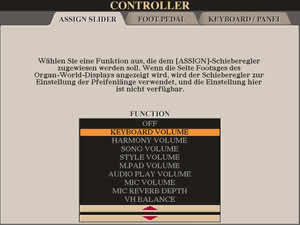 "Assign" Slider setting
"Assign" Slider setting
Do you use the left fader? You can assign it to handle things like the volume of the Keyboard, harmony, song, or style. Do you always assign the same function to it? If your answer is yes, you should store this in your setup registration.
Storing your setup registration
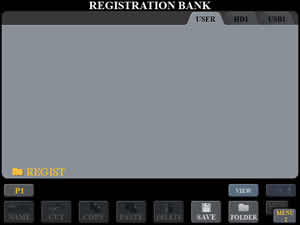 A whole lot of settings, right?! You need to decide with each setting if you want it to be part of your setup registration. Then you need to go through them, step by step, and adjust them to your likings. After you finish that task, the time has come to actually store your setup registration.
A whole lot of settings, right?! You need to decide with each setting if you want it to be part of your setup registration. Then you need to go through them, step by step, and adjust them to your likings. After you finish that task, the time has come to actually store your setup registration.
And, for once, I recommend the place to store it is in the USER storage on your keyboard. A setup registration is very small so the size of the storage space is not a problem. The USER storage is simply the fastest and easiest way when you need your setup registration.
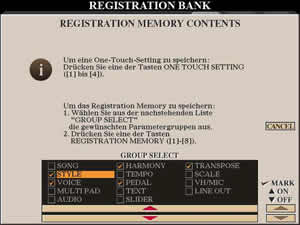 After you made sure all settings are as you want them, follow these steps to create and save your setup registration.
After you made sure all settings are as you want them, follow these steps to create and save your setup registration.
1. Press the [MEMORY] button in the registration section. This brings up the "REGISTRATION MEMORY CONTENTS" screen.
2. Make sure all the groups you want to store have a check mark, but always mark the following:
- Style
- Voice
- Harmony
- Pedal
- Transpose
3. Press button [1] in the registration section to store all your settings in the first Registration Bank button.
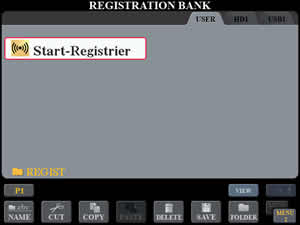 4. From the MAIN screen, press the display button [J] to bring up the REGISTRATION BANK window.
4. From the MAIN screen, press the display button [J] to bring up the REGISTRATION BANK window.
5. Tab to the USER storage and press the lower [6] button to select the SAVE option.
6. Give the registration a name and chose an icon.
7. Finally, confirm the saving and naming by pressing OK.
If your setup registration file contains data (other registrations) in the other 7 registration bank buttons and you want to get rid of them, simply press EDIT and delete the unwanted one(s). After you're done, press the UP button to leave the EDIT screen and press SAVE – OK – YES. This action will overwrite the old registration with the new one.
This new setup registration will be your "safe place" from now on, always available to save the day.
A copy of this setup registration should be kept for backup reasons not only in ana easy to remember folder on your keyboard hard disk but on your computer as well. A USB Stick makes it easy to transfer the registration from your keyboard to your computer.
Additional Considerations
There are two additional important settings on your keyboard that are not stored in the setup registration file: Voice Set and Initial Touch. Let me add a few wrods about both of these settings.
Voice Set
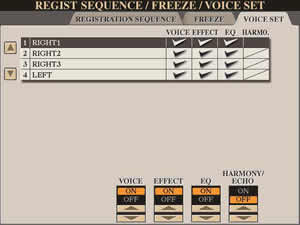 When you pick an instrument by pressing one of the buttons in the voice section (Right1/Right2/Right3/Left), you will load settings you perhaps aren't aware of, for example, DSP effects, Equalizer settings, and which harmony effects should be active on the instrument you chose when you activate the Harmony/Echo button.
When you pick an instrument by pressing one of the buttons in the voice section (Right1/Right2/Right3/Left), you will load settings you perhaps aren't aware of, for example, DSP effects, Equalizer settings, and which harmony effects should be active on the instrument you chose when you activate the Harmony/Echo button.
Especially the Harmony/Echo effect can spoil your mood, when you want to try out different instrument combinations with the same harmony/echo effect. Any instrument change you make can ruin the beautiful effect you just created.
I recommend, therefore, that you go to FUNCTION - REGIST SEQUENCE/FREEZE/VOICE SET, tab to VOICE SET and get rid of the check mark for all right voices at "HARMO" and leave it that way to make this change permanent.
Initial Touch
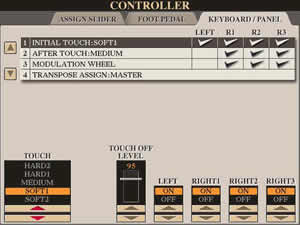 Do you all have a very crafty touch? If so you don't need to read this part of the workshop.
Do you all have a very crafty touch? If so you don't need to read this part of the workshop.
For the ones who don't, my advice is to try out and test the "SOFT" settings in the Initial Touch section. I like it if, for example, the super articulation effects can be used without the need to really punch the keys.
Both of the settings discussed above can be permanently stored in your keyboard setup. Follow these steps:
1. Go to [FUNCTION] - UTILITY - SYSTEM RESET.
2, Press button [F] to select SYSTEM SETUP FILES.
3. Tab over to the USER area.
4. Select SAVE to save the SystemSetupPreset file. You can change the name of that file to, let's say, "My Ty5 Setup". You will also want to save a copy in the HD1 area as well as moving a copy over to your computer hard disk as a backup.
I hope you will have fun in the future when playing without the stress.

(The original tutorial, Start-Registrierung und Grundeinstellungen , is available on Heidrun's Tyros3/4/5 website.)
 |
 |
This page updated on April 10, 2019 .