As a proud new owner of your Yamaha arranger keyboard, you may be anxious to hear what it can do. There are, indeed, some sample songs delivered with the keyboard and they can demo some of the capabilities of the instrument. You may already be a professional and can sit down and play a wide variety of songs. But beginners aren't quite ready to show off what the keyboard can do. But you don't have to rely on your own talents to show off your keyboard. You can get thousands of songs recorded on Yamaha keyboards and play them on your own keyboard. And we have lots of songs available right here.
MIDI Songs
A seasoned entertainer can record a song as a midi file and you can feed that midi file into your keyboard. It will play just as if the performer were sitting right there, particularly if it was recorded on the same model keyboard.
It has always been relatively easy to create a midi file on a Yamaha arranger keyboard. When the PSR Tutorial started up in the early 2000s, sharing music via midi files was the easiest way to go and we had lots of performers who wanted to share their music and they did so by contributing their songs via midi files. I started a section called "PSR Performers" and created a page for anyone who was willing to share their music, and could start off with at least 10 songs. Those songs appeared on the performer's page and, in fact, are still available on many current and archived performer pages. In fact, the Songs>Midi Files section lists over 5,700 songs. They are arranged alphabetically with pages for songs starting with a particular letter. For example, clicking on the "B" link opens a page with all the song midi files that start with the letter B. You see the artist who created the song and the tempo and style used for that song. Any song can be directly downloaded to your computer.
All of these midi files and some additional ones are included in our MIDI Library (see the tab at the top of this page). You can order this midi collection as a downloadable resource. You receive an email with several links to large compressed files. You download the compessed (zip format) files. Unzip them. Copy the uncompressed folders and files to your USB drive. Take the USB to your keyboard and you have all those songs ready to play.
The Switch to MP3 Songs
| Year | MiDi | MP3 |
|---|---|---|
| 2002 | 484 | 2 |
| 2003 | 819 | 5 |
| 2004 | 679 | 11 |
| 2005 | 658 | 36 |
| 2006 | 1,113 | 30 |
| 2007 | 608 | 57 |
| 2008 | 414 | 224 |
| 2009 | 190 | 607 |
| 2010 | 480 | 800 |
| 2011 | 171 | 770 |
| 2012 | 69 | 770 |
| 2013 | 60 | 748 |
| 2014 | 10 | 543 |
| 2015 | 10 | 643 |
| 2016 | 0 | 396 |
| 2017 | 0 | 624 |
| 2018 | 10 | 513 |
| 2019 | 0 | 741 |
| 2020 | 10 | 728 |
| 2021 | 0 | 376 |
During the first 10 years, new songs added were mostly MIDI files. After reaching a peak in 2006, the number of new midi files declined yearly and virtually stopped by 2013. At the same time, new MP3 files were rare until jumping in 2008 and 2009 and reaching a peak in 2010. New MP3s have remained about 700 a year since. This trend is illustrated clearly in the chart below. 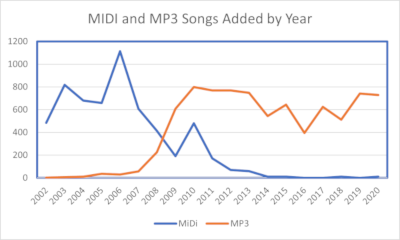
The PSR Tutorial MP3 songs are available online. Visit any current or archived PSR Performer page and you can audition and/or download many of their songs. Visit the Songs>MP3 section and you will find links to the available online songs. Like the MIDI section under Songs, the MP3 songs are arranged by song titile in alphabetical folders. Open any of those folders, "C" for example, and you see all the songs start with the letter C, the performer for that song, the keyboard, and the year the song was added. The song titles are links that let you audition and/or download the MP3 file.
All the PSR Tutorial MP3 songs have been normalized to a common volume level. This means that you do not have to continually adjust your speakers for songs that are too loud or too soft.
All of our MP3 filenames reflect the name of the song. Appended to each song name are additional characters that provide additional information about the performance. For example, the filename "Away In A Manger_v-MHT4.mp3" is the song Away In A Manger. The appended code (_v-MHT4) means the song includes a vocal by Mike Hackworth (MH) performed on the Tyros4 (T4). Similarly, "Christmas Epic_c-RVT4.mp3" is an original composition (_c) by Ryszard Bieszczad (RV) performed on his Tyros4 (T4). Song titles are followed by "_c" if the song is an original composition by the performer. If the song includes a vocal, :_v" is appended. The 5 or 6 characters "-PPPKK" provides a 2 (or 3) letter abbreviation for the performer and a 2-letter abbreviation for the keyboard.
Playing MP3 songs
Most PCs provide software to play MP3s. Download the MP3 to your computer. Double-clicking on the MP3 file is then likely to launch your PC software and play the song. Your PC may also include a music database program, such as iTunes, and all of the MP3s can be loaded into your music database program.
Yamaha arranger keyboards from the PSR-S910 onward are able to play back WAV and MP3 audio files. Consult your keyboard manual for detailed instructions on how to load and play an MP3 file in your keyboard.
As an example, here are the steps outlined in the PSR-S950 manual.
1. Connect the USB flash memory containing the audio files to the [USB TO DEVICE] terminal.
2. Press the [USB AUDIO PLAYER] button to call up the USB AUDIO PLAYER display.
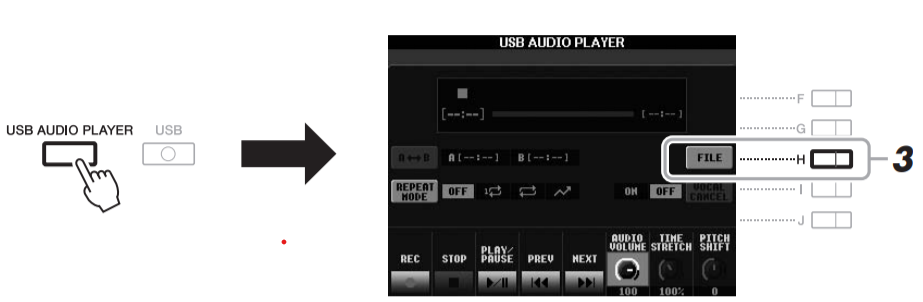
3. Press the [H] (FILE) button to display the audio files saved to the connected USB flash memory
4. Press one of the [A] – [J] buttons corresponding to the file you want to listen to.
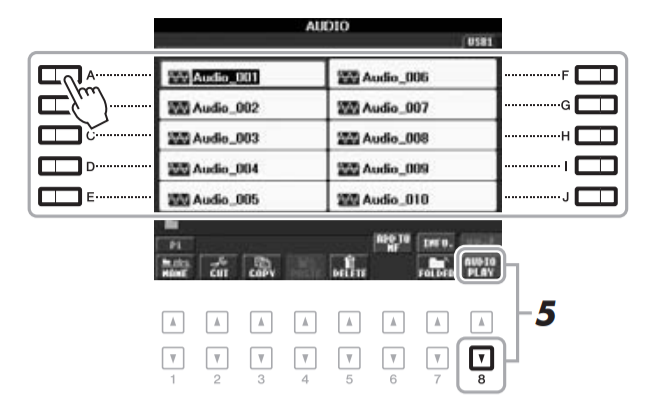
5. Press the [8 down arrow] (AUDIO PLAY) button to start playback
6. To stop playback, press the [2 up or down] (STOP) button.

Remember that when you tab to the USB device, you will have to tab through the relevant folders until you come to the actual MP3 files.
This page updated on February 15, 2024tainer">[top]